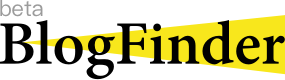Windows 安装 Docker 部署 Immich
前言
我有挺多图片的,想搭建个图片管理工具奈何没有服务器,也没有 Nas ,干脆就笔记本电脑上。
打算用 Windows 装个 Docker 再在里面装个 Immich 。
给位佬友们有什么好推荐的吗,最好就能放在托管平台上面的,但是我 不想花钱 。
别问为什么没有图片,懒得截。
环境
- Windows 11
准备工作
- 开启电脑的功能 Hyper-V 和 适用于 Linux 的 Windows 子系统和虚拟机平台
- 打开控制面板 -> 程序 -> 程序和功能 -> 启用或关闭 Windows 功能
- Hyper-V 和 适用于 Linux 的 Windows 子系统和虚拟机平台 (勾选)
- 去官网下载 Docker并安装 (速度有点慢自行想办法)
- 无脑点 OK 然后等
- 安装完成点 Close
- 在桌面找到蓝色小鲸鱼打开它
- Accept(同意) 一些协议
- 提示需要登陆,感觉没必要可以点右上角 Skip(跳过)
- 调查问卷 Skip(跳过) 就行
- 更改 Docker 语言
- 点击这里去下载汉化包
- 关闭Docker Desktop
- 在Docker安装目录找到app.asar文件并将其备份,防止出现意外。
- Windows下默认为C:\Program Files\Docker\Docker\frontend\resources
- Macos下默认为/Applications/Docker.app/Contents/MacOS/Docker Desktop.app/Contents/Resources
- Ubuntu/Debian下默认为/opt/docker-desktop/resources
- 将下载的asar文件改名为app.asar后替换原文件
- 打开终端CMD输入 docker –version
1
2PS C:\Users\59974> docker --version
Docker version 28.0.4, build b8034c0 - 安装成功
安装 Immich
- 新建 F:/web/immich 文件夹(全英文路径)
- 下载最新的配置文件,我写了个脚本双击运行即可 updatedownload.bat
F:/web/immich/updatedownload.bat 1
2
3
4
5
6
7
8
9
10
11
12
13
14
15
16
17
18
19
20
21
22
23
24
25
26
27
28
29
30
31
32
33
34
35
36
37
38
39
40
41
42
43
44
45
46
47
48
49
50
51
52@echo off
REM 设置基地址
set BASE_URL=https://github.com/immich-app/immich/releases/latest/download/
REM 下载 docker-compose.yml 文件
echo 正在下载 docker-compose.yml ...
powershell -Command "Invoke-WebRequest -Uri '%BASE_URL%docker-compose.yml' -OutFile 'docker-compose.yml'"
if %ERRORLEVEL% neq 0 (
echo 下载 docker-compose.yml 失败!
pause
exit /b %ERRORLEVEL%
)
REM 下载 .env 文件
echo 正在下载 .env 文件 ...
powershell -Command "Invoke-WebRequest -Uri '%BASE_URL%example.env' -OutFile '.env'"
if %ERRORLEVEL% neq 0 (
echo 下载 .env 失败!
pause
exit /b %ERRORLEVEL%
)
REM 下载 hwaccel.ml.yml 文件
echo 正在下载 hwaccel.ml.yml ...
powershell -Command "Invoke-WebRequest -Uri '%BASE_URL%hwaccel.ml.yml' -OutFile 'hwaccel.ml.yml'"
if %ERRORLEVEL% neq 0 (
echo 下载 hwaccel.ml.yml 失败!
pause
exit /b %ERRORLEVEL%
)
REM 下载 hwaccel.transcoding.yml 文件
echo 正在下载 hwaccel.transcoding.yml ...
powershell -Command "Invoke-WebRequest -Uri '%BASE_URL%hwaccel.transcoding.yml' -OutFile 'hwaccel.transcoding.yml'"
if %ERRORLEVEL% neq 0 (
echo 下载 hwaccel.transcoding.yml 失败!
pause
exit /b %ERRORLEVEL%
)
REM 下载 prometheus.yml 文件
echo 正在下载 prometheus.yml ...
powershell -Command "Invoke-WebRequest -Uri '%BASE_URL%prometheus.yml' -OutFile 'prometheus.yml'"
if %ERRORLEVEL% neq 0 (
echo 下载 prometheus.yml 失败!
pause
exit /b %ERRORLEVEL%
)
echo 所有文件下载完成!
pause - 修改 F:/web/immich/.env 文件(你不想改数据库密码可跳过)
F:/web/immich/.env 1
2
3
4
5
6
7# To set a timezone, uncomment the next line and change Etc/UTC to a TZ identifier from this list: https://en.wikipedia.org/wiki/List_of_tz_database_time_zones#List
- # TZ=Etc/UTC
+ TZ=Asia/Shanghai
# Connection secret for postgres. You should change it to a random password
# Please use only the characters `A-Za-z0-9`, without special characters or spaces
- DB_PASSWORD=postgres
+ DB_PASSWORD=密码 - 运行安装代码
1
docker compose up -d
- 打开 http://127.0.0.1:2283(本机IP地址),显示 欢迎使用 Immich 界面即部署成功。
进阶操作
1. 更改模型,及文件路径
- 映射外部相册文件夹,更改模型
F:/web/immich/docker-compose.yml 1
2
3
4
5
6
7
8
9
10
11
12
13
14
15
16
17
18
19
20
21
22
23
24
25
26
27
28services:
immich-server:
container_name: immich_server
image: ghcr.io/immich-app/immich-server:${IMMICH_VERSION:-release}
- # extends:
- # file: hwaccel.transcoding.yml
- # service: cpu # set to one of [nvenc, quicksync, rkmpp, vaapi, vaapi-wsl] for accelerated transcoding
+ extends:
+ file: hwaccel.transcoding.yml
+ service: nvenc # set to one of [nvenc, quicksync, rkmpp, vaapi, vaapi-wsl] for accelerated transcoding
volumes:
# Do not edit the next line. If you want to change the media storage location on your system, edit the value of UPLOAD_LOCATION in the .env file
- ${UPLOAD_LOCATION}:/usr/src/app/upload
- /etc/localtime:/etc/localtime:ro
+ - F:/together:/mnt/media:ro
immich-machine-learning:
container_name: immich_machine_learning
# For hardware acceleration, add one of -[armnn, cuda, rocm, openvino, rknn] to the image tag.
# Example tag: ${IMMICH_VERSION:-release}-cuda
image: ghcr.io/immich-app/immich-machine-learning:${IMMICH_VERSION:-release}
- # extends: # uncomment this section for hardware acceleration - see https://immich.app/docs/features/ml-hardware-acceleration
- # file: hwaccel.ml.yml
- # service: cpu # set to one of [armnn, cuda, rocm, openvino, openvino-wsl, rknn] for accelerated inference - use the `-wsl` version for WSL2 where applicable
+ extends: # uncomment this section for hardware acceleration - see https://immich.app/docs/features/ml-hardware-acceleration
+ file: hwaccel.ml.yml
+ service: cuda # set to one of [armnn, cuda, rocm, openvino, openvino-wsl, rknn] for accelerated inference - use the `-wsl` version for WSL2 where applicable
volumes:
+ - F:/web/model-cache:/cache - 下载模型(自行配置SSH)
1
2
3
4
5git clone https://huggingface.co/immich-app/buffalo_l
git clone https://huggingface.co/immich-app/XLM-Roberta-Large-Vit-B-16Plus
# 国内镜像
git clone https://hf-mirror.com/immich-app/buffalo_l
git clone https://hf-mirror.com/immich-app/XLM-Roberta-Large-Vit-B-16Plus - 移动文件夹,树状图如下
F:/web/model-cache 1
2
3
4
5
6
7model-cache
├─clip
│ └─XLM-Roberta-Large-Vit-B-16Plus
│ ├─textual
│ └─visual
└─facial-recognition
└─buffalo_l - 跟之前一样,运行安装代码等待部署即可
1
docker compose up -d
2. 内网穿透
3. 效果
结尾
至此,教程结束。希望对你有所帮助,有任何问题请在下方留言。可以关注我的 公众号以及订阅我的文章 ,感谢你的支持,是对我最大的动力,当然了,更多的是因为热爱。
本文参考
- 感谢您的赞赏
赞赏名单
由于您的支持,我才能够实现写作的价值。
本文是原创文章,采用CC BY-NC-SA 4.0协议,完整转载请注明来自叶泯希
评论 ()
评论协议